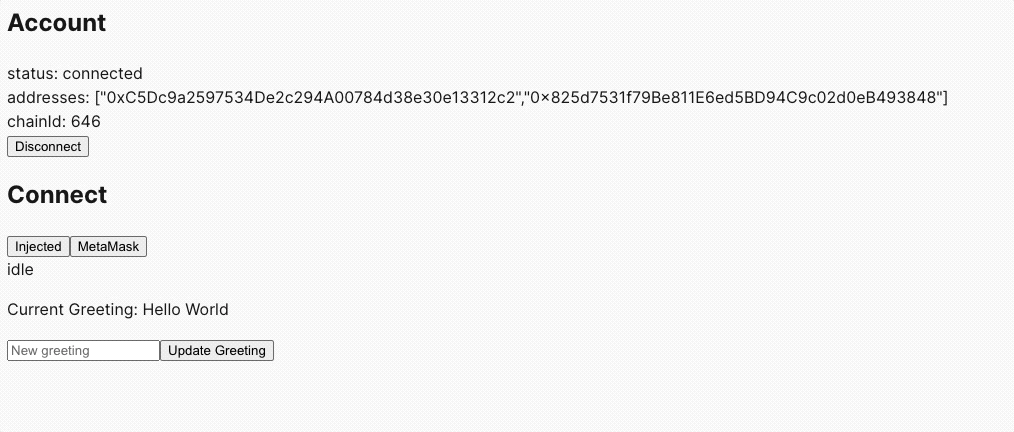Make sure to use viem version 2.9.6 or greater. This version contains flow EVM networks
Using Next.js and wagmi
This tutorial will guide you through creating a simple web application, connect to an EVM capable wallet and interact with the "HelloWorld" smart contract to get and set greetings. We will not dive into managing transactions.
Prerequisites
- Node.js installed on your machine
- A code editor (e.g., Visual Studio Code)
- Basic knowledge of React and Next.js
Step 1: Setting Up the Next.js Project
This tutorial will be following wagmi getting-started manual tutorial
First, let's create a wagmi project named flow-evm-wagmi. We will use npm but you are welcome to use yarn or bun.
_10npm create wagmi@latest_10_10# project name flow-evm-wagmi_10# Select 'React' then 'next'
After wagmi automatic installation procedure.
_10cd flow-evm-wagmi_10npm install
Step 2: Configuring wagmi and Connecting the Wallet
Make sure you have Metamask installed and Flow network configured. Metamask and Flow blockchain. Wagmi needs to know what networks to be aware of. Let's configure to use Flow Previewnet by updating config.ts file with the following:
_11import { http, createConfig } from '@wagmi/core'_11import { flowPreviewnet } from '@wagmi/core/chains'_11import { injected } from '@wagmi/connectors'_11_11export const config = createConfig({_11 chains: [flowPreviewnet],_11 connectors: [injected()],_11 transports: {_11 [flowPreviewnet.id]: http(),_11 },_11})
By default wagmi configures many wallets, MetaMask, Coinbase Wallet, and WalletConnect as wallet providers. Above we simplify the code to only be interested in the Injected Provider, which we are interested in Metamask. Verify page.tsx code looks like the following.
_47'use client'_47_47import { useAccount, useConnect, useDisconnect } from 'wagmi'_47_47function App() {_47 const account = useAccount()_47 const { connectors, connect, status, error } = useConnect()_47 const { disconnect } = useDisconnect()_47_47 return (_47 <>_47 <div>_47 <h2>Account</h2>_47_47 <div>_47 status: {account.status}_47 <br />_47 addresses: {JSON.stringify(account.addresses)}_47 <br />_47 chainId: {account.chainId}_47 </div>_47_47 {account.status === 'connected' && (_47 <button type="button" onClick={() => disconnect()}>_47 Disconnect_47 </button>_47 )}_47 </div>_47_47 <div>_47 <h2>Connect</h2>_47 {connectors.map((connector) => (_47 <button_47 key={connector.uid}_47 onClick={() => connect({ connector })}_47 type="button"_47 >_47 {connector.name}_47 </button>_47 ))}_47 <div>{status}</div>_47 <div>{error?.message}</div>_47 </div>_47 </>_47}_47_47export default App
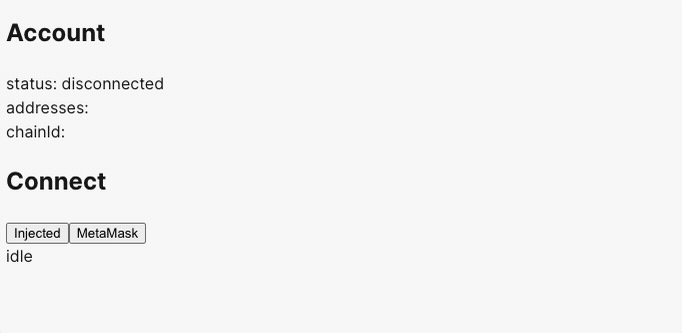
This step relies on an already deployed HelloWorld contract. See Using Remix to deploy a smart contract on flow evm blockchain.
Create or edit the simple page.tsx file in the app directory to have better styles, that's beyond this tutorial. We will modify page.txs to add a new HelloWorld.tsx. Replace YOUR_CONTRACT_ADDRESS with your deployed address.
Step 3: Creating the Interface for HelloWorld Contract
Now, let's create a component to interact with the HelloWorld contract. Assume your contract is already deployed, and you have its address and ABI.
- Create a new file, HelloWorld.ts, in the components directory.
- Use wagmi's hooks to read from and write to the smart contract:
_42import { useState } from 'react'_42import { useContractRead, useContractWrite, useAccount, useConnect } from 'wagmi'_42import contractABI from './HelloWorldABI.json' // Import your contract's ABI_42_42const contractAddress = 'YOUR_CONTRACT_ADDRESS'_42_42const HelloWorld = () => {_42 const [newGreeting, setNewGreeting] = useState('')_42 const { address, isConnected } = useAccount()_42 const { connect } = useConnect()_42 _42 const { data: greeting } = useContractRead({_42 addressOrName: contractAddress,_42 contractInterface: contractABI,_42 functionName: 'hello',_42 })_42_42 const { write: changeGreeting } = useContractWrite({_42 addressOrName: contractAddress,_42 contractInterface: contractABI,_42 functionName: 'changeGreeting',_42 args: [newGreeting],_42 })_42_42 if (!isConnected) {_42 return <button onClick={() => connect()}>Connect Wallet</button>_42 }_42_42 return (_42 <div>_42 <p>Current Greeting: {greeting}</p>_42 <input_42 value={newGreeting}_42 onChange={(e) => setNewGreeting(e.target.value)}_42 placeholder="New greeting"_42 />_42 <button onClick={() => changeGreeting()}>Update Greeting</button>_42 </div>_42 )_42}_42_42export default HelloWorld
Reminder: aReplace YOUR_CONTRACT_ADDRESS with the actual address of your deployed HelloWorld contract.
Also notice you need the HelloWorld contract ABI, save this to a new file called HelloWorld.json in the app directory.
_48{_48 "abi": [_48 {_48 "inputs": [],_48 "stateMutability": "nonpayable",_48 "type": "constructor"_48 },_48 {_48 "inputs": [_48 {_48 "internalType": "string",_48 "name": "newGreeting",_48 "type": "string"_48 }_48 ],_48 "name": "changeGreeting",_48 "outputs": [],_48 "stateMutability": "nonpayable",_48 "type": "function"_48 },_48 {_48 "inputs": [],_48 "name": "greeting",_48 "outputs": [_48 {_48 "internalType": "string",_48 "name": "",_48 "type": "string"_48 }_48 ],_48 "stateMutability": "view",_48 "type": "function"_48 },_48 {_48 "inputs": [],_48 "name": "hello",_48 "outputs": [_48 {_48 "internalType": "string",_48 "name": "",_48 "type": "string"_48 }_48 ],_48 "stateMutability": "view",_48 "type": "function"_48 }_48 ]_48}
Step 4: Integrating the HelloWorld Component
Finally, import and use the HelloWorld component in your pages.tsx, throw it at the bottom of the render section.
_22import HelloWorld from './helloWorld'_22 _22 // put at the bottom of the Connect section._22 <div>_22 <h2>Connect</h2>_22 {connectors.map((connector) => (_22 <button_22 key={connector.uid}_22 onClick={() => connect({ connector })}_22 type="button"_22 >_22 {connector.name}_22 </button>_22 ))}_22 <div>{status}</div>_22 <div>{error?.message}</div>_22 </div> _22 _22 // 👇👇👇👇👇👇👇👇👇👇👇_22 <div>_22 <HelloWorld />_22 </div>
Now, you have a functional App that can connect to Metamask, display the current greeting from the "HelloWorld" smart contract, and update the greeting.
Test it by updating the greeting, signing a transaction in your Metamask then wait a minute then refresh the website. Handling transactions are outside of this tutorial. We'll leave that as a future task. Checkout wagmi documentation